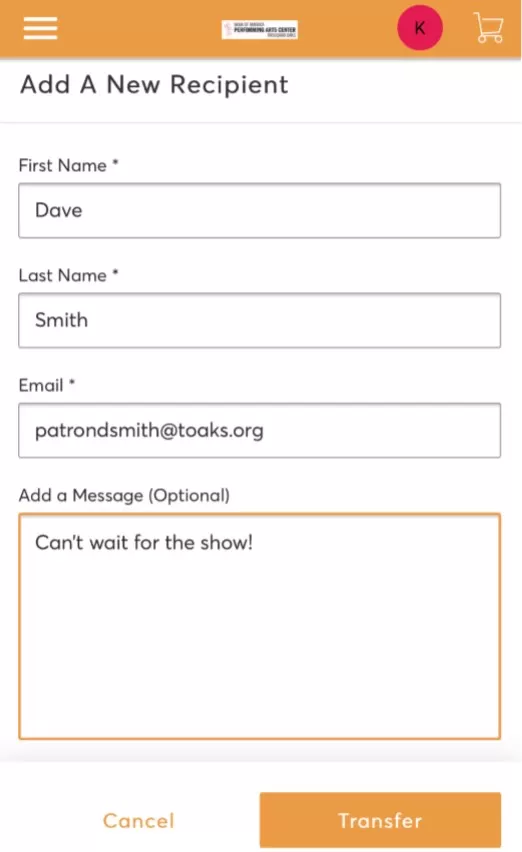MOBILE TICKET GUIDE
- All season tickets will be mobile, your phone is your ticket!
- Log in to your BAPAC Thousand Oaks Account today to view and download your tickets.
- Should you have questions or see any errors in your online account please contact the Box Office for assistance.
We recommend the following important tips:
- Add your ticket(s) to your phone’s digital wallet in advance to avoid slow or weak WiFi or cellular signals at the theatre.
- Make sure you have a full battery charge before you head to the theatre.
- If attending with guests, transfer each person their own ticket in advance.
- Add only your next show to your phone rather than adding all season shows at one time, this will expedite entry.
Step 1
Visit am.ticketmaster.com/thousandoaks on your smart phones web browser and select the  icon.
icon.
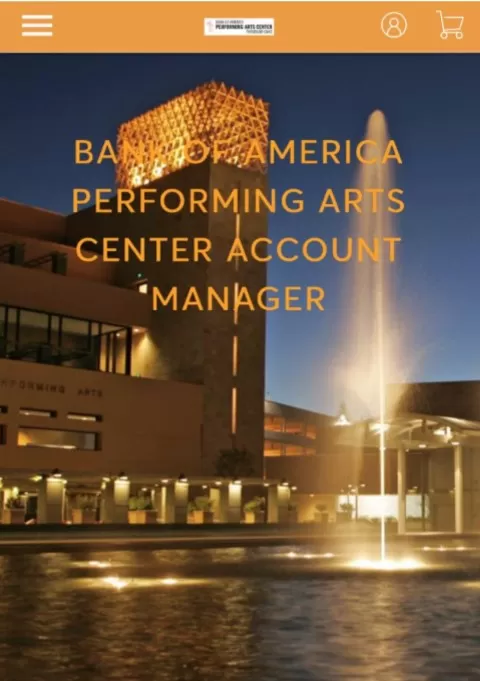
Step 2
Use the email address associated with your Thousand Oaks account to login. Please note- you can no longer use your account number to sign in.
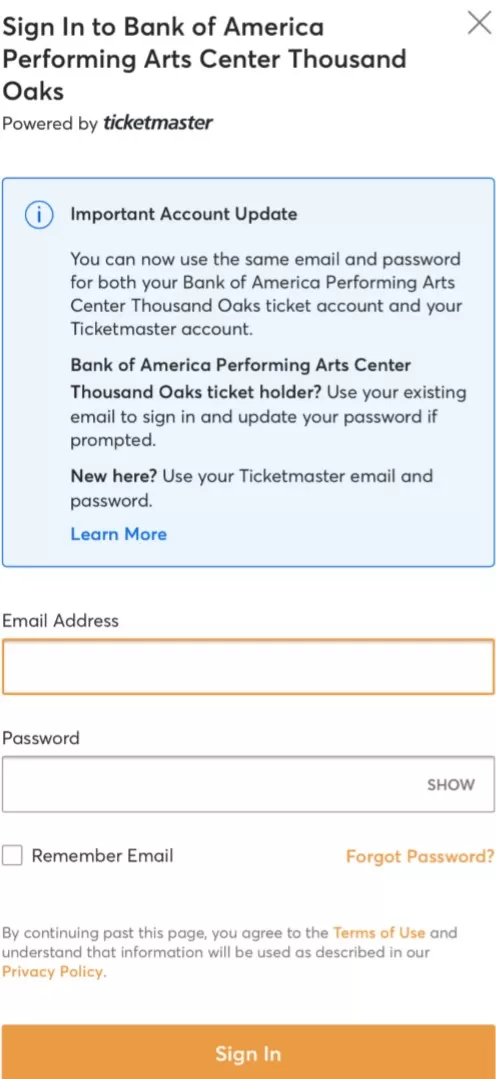
We recommend adding tickets for your next performance only and deleting all past events. Keeping tickets in Account Manager allows for maximum flexibility to transfer & exchange tickets closer to your show dates.
Step 1
Log in to BAPAC Thousand Oaks Account Manager (follow steps in Log In To Account Manager).
Step 2
Select MANAGE TICKETS.
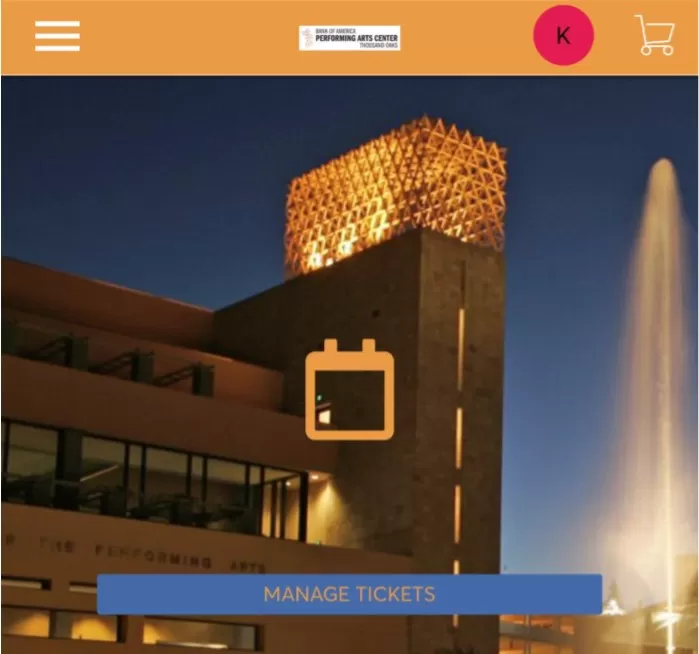
Step 3
Select the event.
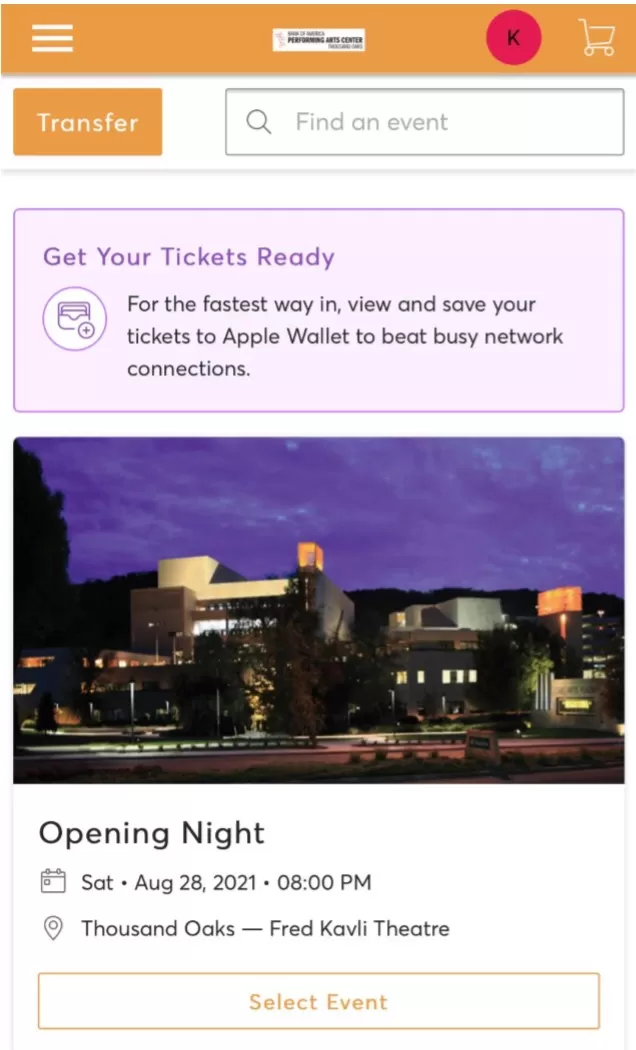
Step 4
Select the arrow next to the seats you would like to view.
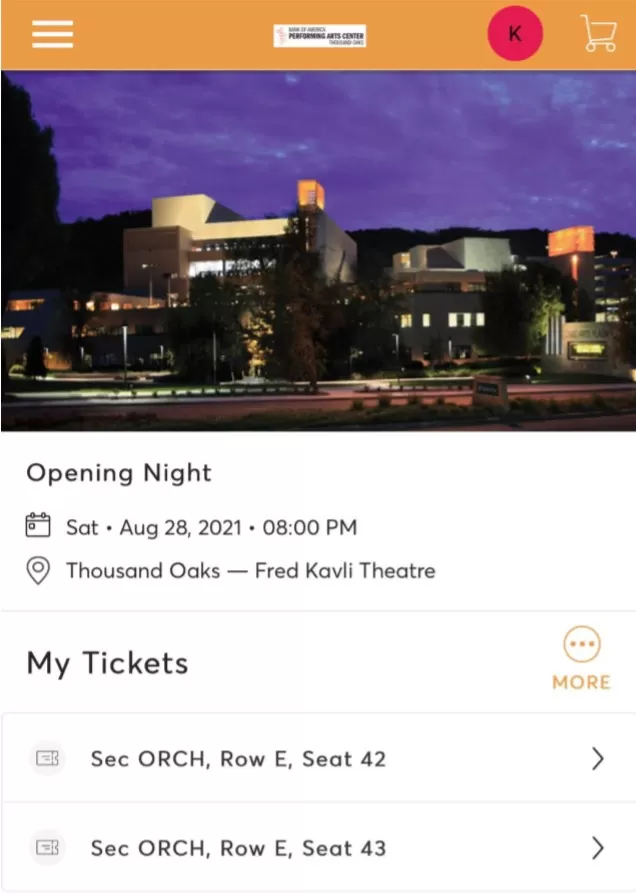
Step 5
Tap Add to Wallet under the barcode and you are done!
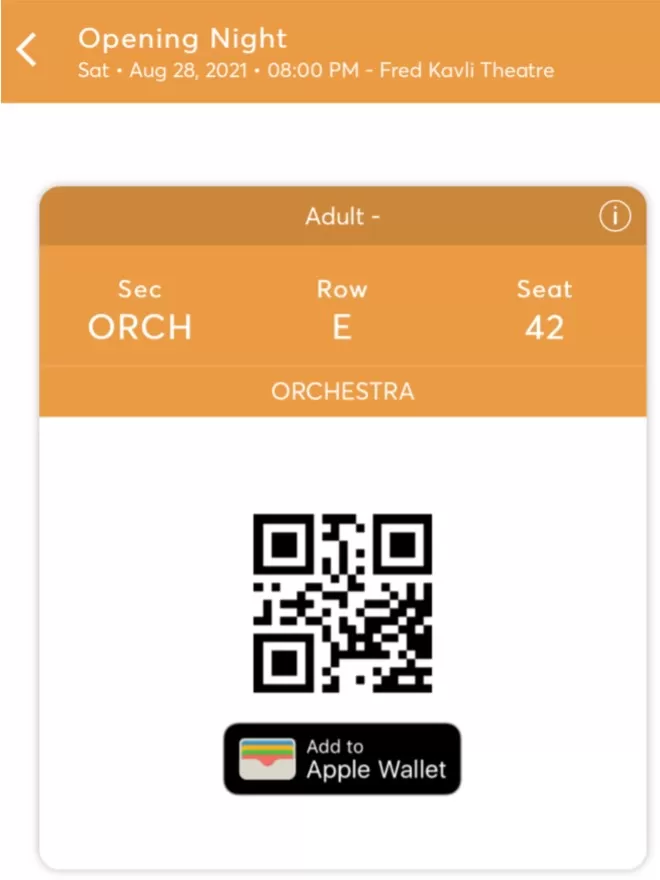
We recommend adding tickets for your next performance only and deleting all past events. Keeping tickets in Account Manager allows for maximum flexibility to transfer & exchange tickets closer to your show dates.
Step 1
Log in to BAPAC Thousand Oaks Account Manager (follow steps in Log In To Account Manager).
Step 2
Select MANAGE TICKETS.
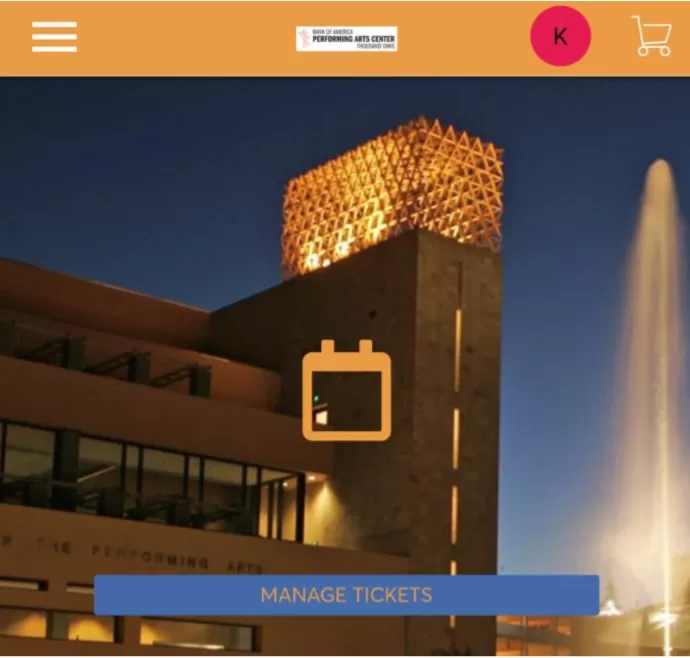
Step 3
Select the event.
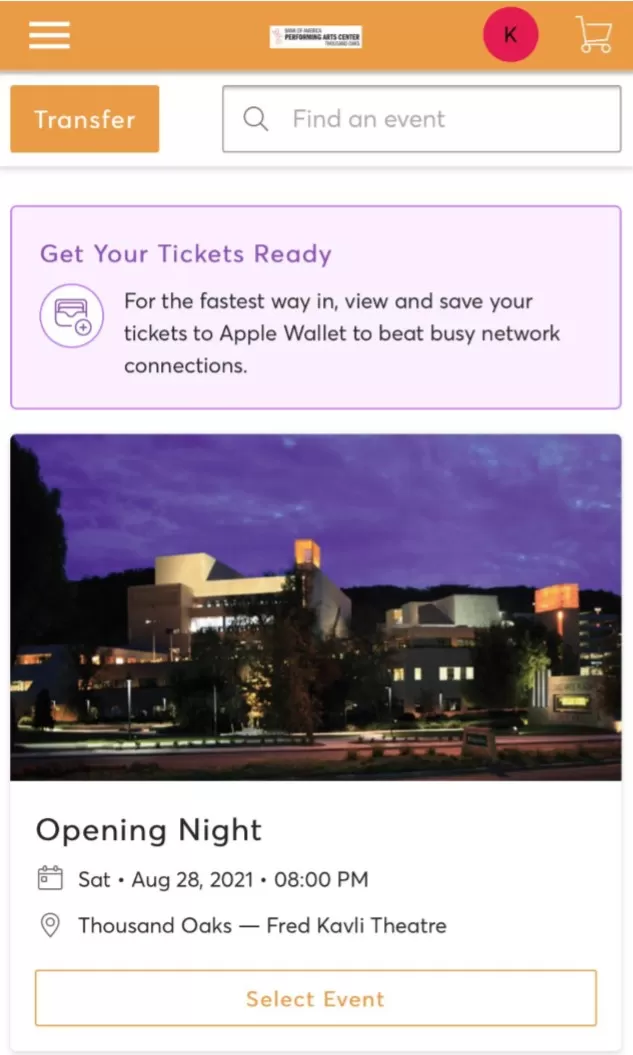
Step 4
Select the arrow next to the seats you would like to view.
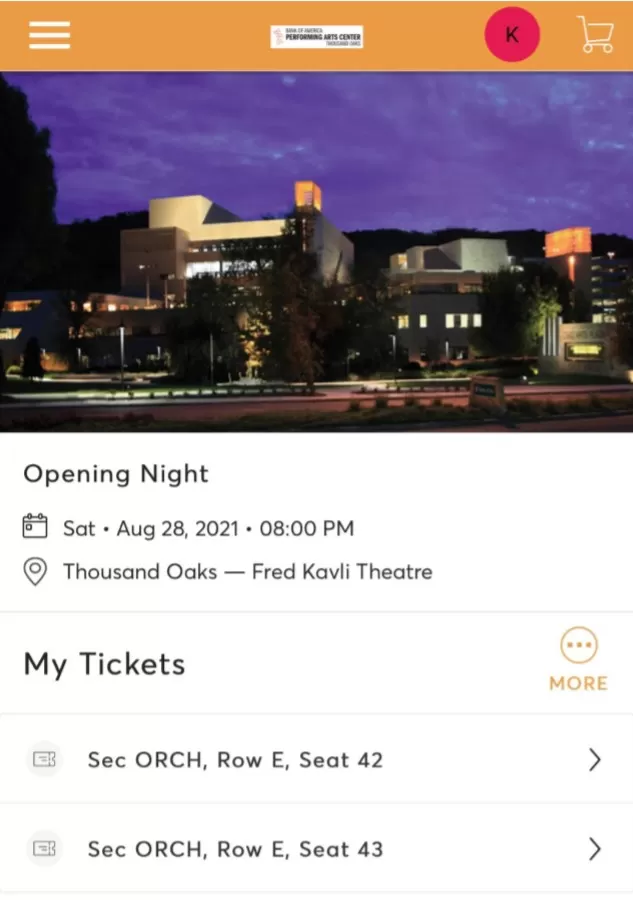
Step 5
Tap Save to phone under the barcode and you are done!
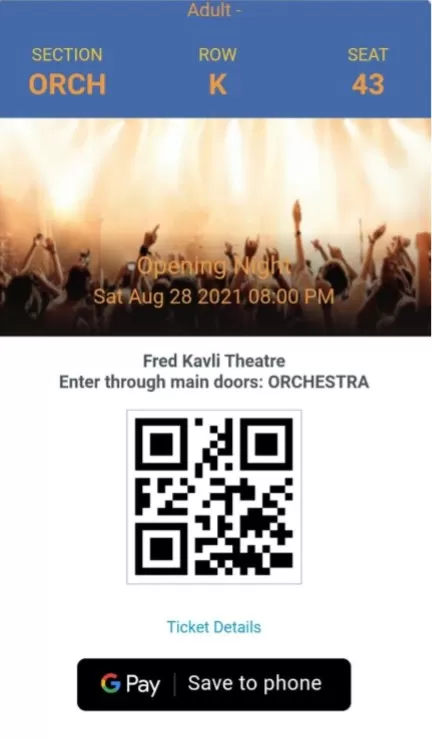
If you have not added your tickets to your phone, be sure to do so BEFORE GOING THROUGH SECURITY.
You will scan your own ticket using one of our self service scanning pedestals in the lobby.
Please keep your tickets out until you are seated.
Select MANAGE TICKETS.
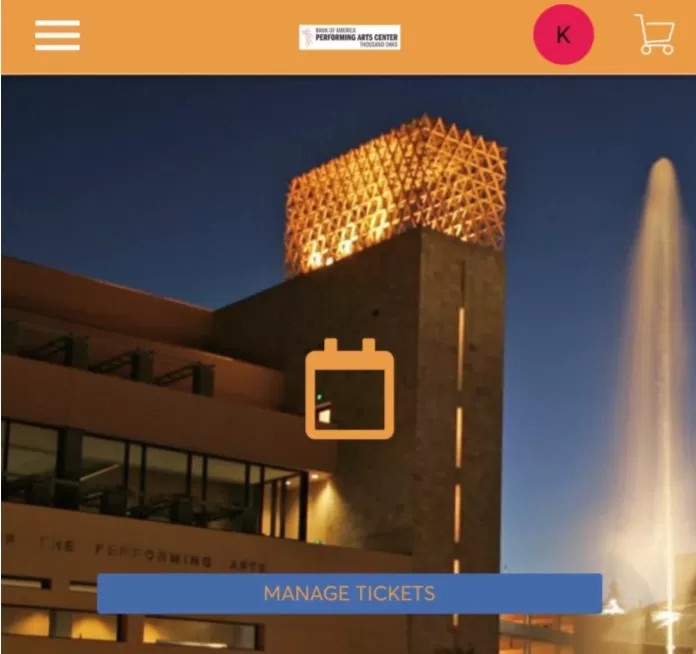
Step 2
Select Transfer.
Please note- not all tickets are eligible for Transfer. Tickets that are not eligible for transfer will not have the option shown.
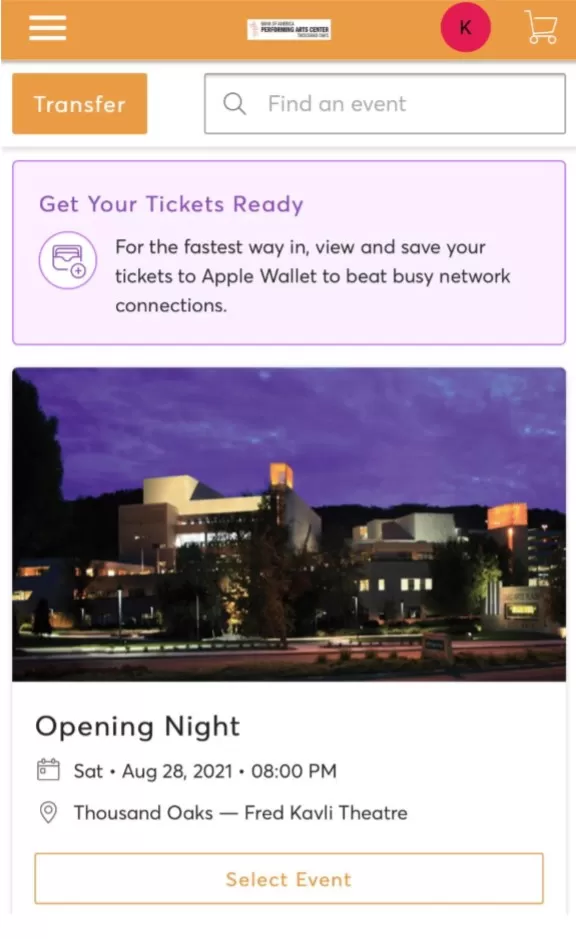
Step 3
Select seat(s) you would like to transfer. Once the seat is selected, click NEXT.
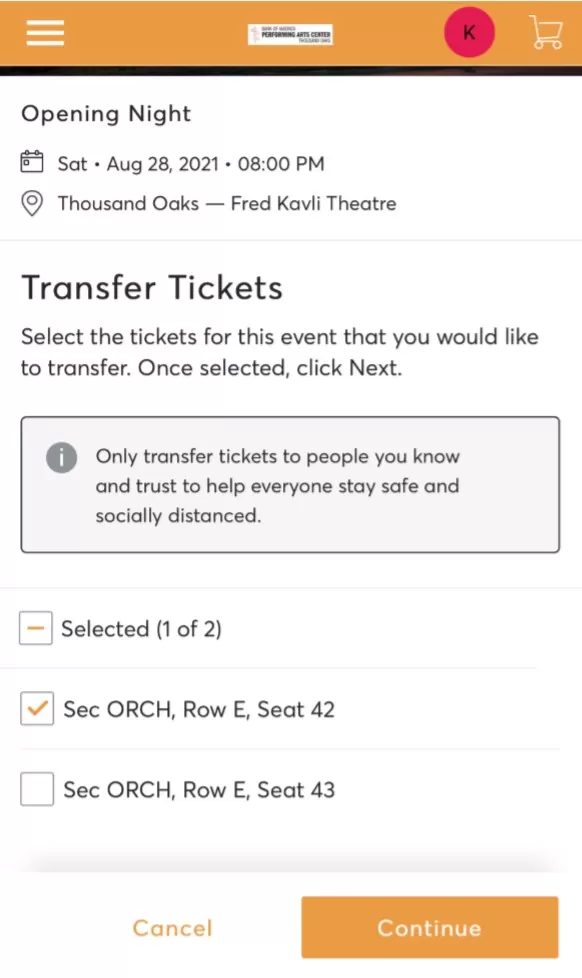
Step 4
Type in the First Name, Last Name, Email and an optional note of the person you would like to send the tickets to. Click, Transfer.
From there, you are all set! Click, Done.